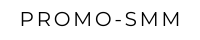How to Go Live on Rumble: A Complete Guide
Michal Kovach
So you want to go live on Rumble? Smart move. Live streaming is one of the best ways to connect with your audience in real-time, answer their questions on the spot, and build a genuine community around your content. Rumble has been adding more features for creators, and live streaming is definitely one worth exploring. Let me walk you through exactly how to set it up, whether you're streaming from your computer or trying to figure it out on your iPhone.
1. Requirements to Go Live on Rumble
Before you jump in, there are a couple of things you need to have in place:
- Verified Account: Your Rumble account needs to be verified first. Head over to your profile settings and go through the verification process—it's pretty straightforward.
- Monetization Enabled: Here's the catch—right now, live streaming on Rumble is only available to creators who've been approved for monetization. If you haven't done this yet, check your account dashboard and apply if you're eligible.
2. How to Live Stream on Rumble (Desktop)
Let's start with the desktop setup since it's the most straightforward way to go live:
Step 1: Log in to Your Rumble Account
Head over to Rumble.com and sign in with your credentials.
Step 2: Access the Live Streaming Section
Once you're in, hover over your profile icon in the top-right corner and click on "Video Manager" from the dropdown. Look for the "Go Live" or "Live Stream" option—that's your gateway to streaming.
Step 3: Set Up Your Live Stream
You'll land on a setup page where you can customize your stream:
- Title your stream: Come up with something catchy that tells people what you'll be talking about.
- Add a description: Give viewers some context about what they're about to watch.
- Choose a category: Pick the category that best fits your content.
Pro tip: Upload a thumbnail that grabs attention. It's like the cover of a book—make it count.
Step 4: Stream Key and RTMP URL
Rumble will give you a Stream Key and RTMP URL. These are basically your streaming credentials. You'll need to plug these into your streaming software—whether that's OBS, Streamlabs, XSplit, or whatever you prefer. Just copy and paste them into the settings.
Step 5: Go Live
After you've got your streaming software configured, head back to Rumble and hit that "Go Live" button. That's it—you're now broadcasting to the world, and viewers can start tuning in and chatting with you.
3. How to Go Live on Rumble Mobile
Now, here's where things get a little trickier. Rumble doesn't have a built-in live streaming feature in their mobile app yet. But don't worry—you can still stream from your phone using third-party apps that support RTMP streaming. Apps like Streamlabs Mobile or Larix Broadcaster will do the job.
How to Go Live on Rumble Using iPhone (or any mobile device):
Step 1: Download Streaming Software
Grab an RTMP-compatible app from the App Store. Streamlabs Mobile and Larix Broadcaster are solid choices.
Step 2: Set Up Your Stream in the App
Open whichever app you downloaded and find the option to set up a custom RTMP stream. You'll need those streaming credentials from Rumble—the RTMP URL and Stream Key.
Step 3: Log in to Rumble (Desktop Browser)
Here's where it gets a bit awkward—you'll need to log into Rumble either on your mobile browser or on a computer. Navigate to the Video Manager and start setting up a live stream just like we covered in the desktop section. Copy your Stream Key and RTMP URL.
Step 4: Input Streaming Credentials in the App
Switch back to your streaming app and paste those credentials into the settings.
Step 5: Start Streaming
Once everything's configured, hit "Go Live" in the app, and your mobile stream will start broadcasting on Rumble.
4. How to Monitor and Interact with Viewers
Once you're live, don't just broadcast into the void—engage with your audience! You can see live comments coming in through Rumble's interface and respond to them in real-time. This is what makes live streaming so powerful.
Tips for Viewer Interaction:
- Keep a second device handy (like your phone or a tablet) so you can easily monitor and respond to comments while you're streaming.
- Call out viewers by name when you respond to their comments—it makes things way more personal and keeps people engaged.
Q: How do I go live on Rumble?
You'll need a verified and monetized Rumble account first. Then, go to your Video Manager, set up your stream with all the details, and use streaming software with the RTMP URL and Stream Key that Rumble provides.
Q: How to live stream on Rumble?
Live streaming on Rumble requires setting everything up through your Video Manager and using external streaming software like OBS to actually broadcast your content.
Q: How do you go live on Rumble from an iPhone?
Rumble doesn't have native iPhone live streaming built into their app, but you can use third-party apps like Streamlabs Mobile or Larix Broadcaster with your RTMP credentials to stream from your iPhone.
Q: Can I go live on Rumble with my phone?
Absolutely. Just use a third-party RTMP streaming app on your phone. Set up the stream details on Rumble through a desktop browser, then plug those credentials into your mobile streaming app.
Conclusion
Going live on Rumble opens up a whole new way to connect with your audience. Yeah, it requires a bit of setup with external streaming software, but once you've done it a couple of times, it becomes second nature. Whether you're streaming from your desktop or figuring out the mobile workaround on your iPhone, the steps I've laid out will get you up and running.
The key to successful live streams? Keep your content engaging and authentic. Do that, and you'll not only grow your following but also create a community that actually cares about what you're putting out there.