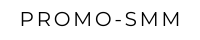How to Disable Comments on Rumble: A Step-by-Step Guide
Michal KovachRumble, a popular video-sharing platform, allows creators to share their content with a broad audience while engaging with viewers through comments. However, not all creators wish to enable this feature, whether for maintaining a focused discussion or avoiding unwanted interactions. This article provides a clear, step-by-step guide on how to disable comments on Rumble.
1. Log into Your Rumble Account
To start, navigate to Rumble.com and log into your account using your credentials. Ensure you have access to the account that manages the video(s) for which you want to disable comments.
2. Navigate to Your Video Manager
Once logged in, hover over your profile icon located in the top right corner of the screen. A dropdown menu will appear. Click on “Videos” or “Video Manager” (the exact name may vary depending on recent updates), which will direct you to a page where all your uploaded videos are listed.
3. Select the Video
In the Video Manager, you will see a list of all your uploaded videos. Find the video for which you want to disable comments. Click on the video title or thumbnail to open the video settings page.
4. Access the Video Settings
On the video settings page, look for an option labeled “Advanced Settings” or something similar. This section typically contains various customization options for your video, including privacy settings and comment controls.
5. Disable Comments
Within the Advanced Settings, you should find a checkbox or toggle switch labeled “Allow Comments.” Uncheck this box or toggle it off to disable comments for that specific video.
6. Save Your Changes
After disabling comments, scroll down and click the “Save” or “Update” button to ensure your changes are applied. Rumble will then update the video settings, and comments will be disabled.
7. Verify the Change
To ensure the comments are disabled, you can visit the video page and check the comment section. You should see a message indicating that comments are not enabled for this video.
Conclusion
Disabling comments on Rumble is a straightforward process that can be done in a few clicks through the video settings. Whether you want to manage discussions better or simply focus on content without viewer interaction, this guide covers all the necessary steps to help you control your Rumble video experience effectively.
By following the steps outlined above, you can easily manage the comment settings on your Rumble videos to suit your preferences.